- My cart
- Prices in: USD
Show prices in:
- Exchange $: 42.9uah
- UA RU EN
Authorization withGoogle
Authorization withGoogle
Show prices in:

This article describes some peculiarity of connecting Radiolink AT-9 radio control hardware to a simple USB simulator.
We will consider one of the most affordable and popular PPM->USB converters as shown in the picture below:

This simulator is suitable for most modern equipment, for it to work you need the radio remote to give PPM signal, for example through the coach connector, as it is realized by Radiolink. Usually the device does not require drivers and is automatically detected by new operating systems on your computer.
Before you start tuning you should update your device to the latest firmware 1.2.6 OSD, because in older versions the channel mixes do not work correctly.
To connect to Radiolink AT9 you need to use the following adapter:

After connecting the hardware to the PC, a new PPM device in the form of a game joystick should appear in the control panel of the computer, in theDevices and Printers section. After selecting this device and clicking on the settings you can see what channels the simulator gives to our computer. And here comes the first problem when working with this simulator and RadioLink: the equipment transmits all channels through this PPM converter except for the first and second, which are just responsible for the stick roll and pitch, which means it will not let us use it in flights on the game simulator. But there is a simple way to solve this problem - it is to customize channel mixing and assign duplicate values to channel 5 and 6, symmetrical with channels 1 and 2.
It is better to configure the hardware on a newly created model, it will be used only for the simulator and will not confuse the settings of your main model. You can select Aircraft as the model type. In the settings section(PARAMETER) you can also turn off for the time of work with the simulator transmitting radio module, it will save battery power, it is turned off in the menu item RF Module.
Now it is necessary to go to the menu item AUX channels(AUX-CH) and disable the switches from channels 5 and 6, setting the values NUL.
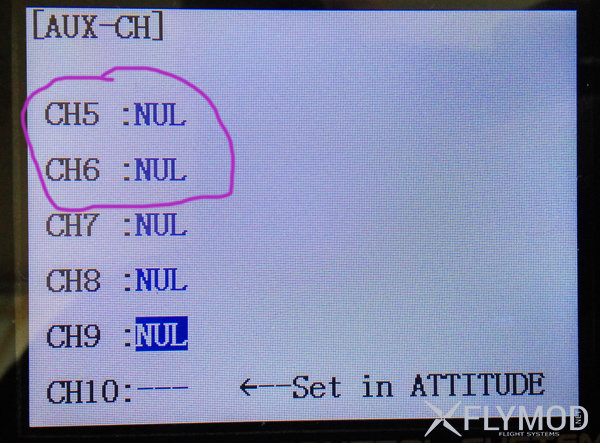
Then go to the additional menu ADVANCE MENU and select channel mixing(PROG. MIX).
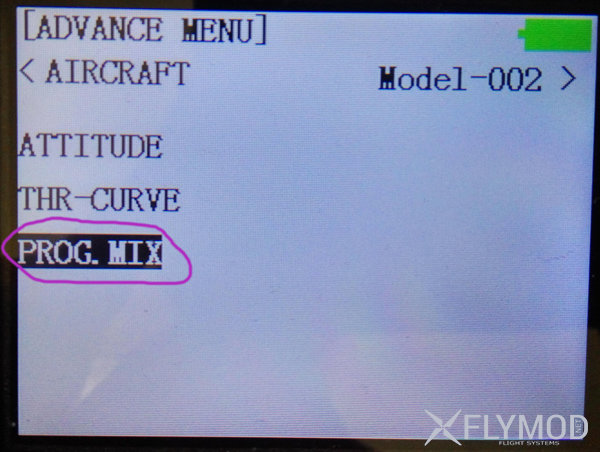
Here we will need to create two mixers as shown in the picture. These settings are relevant for gear with Mode 2 stick mode, where the throttle is on the left and the tilt control is on the right. In the menu(PARAMETER), the STK-MODE item should be set accordingly to 2. If you have a different type of remote control, you need to adjust the mixing to your needs.
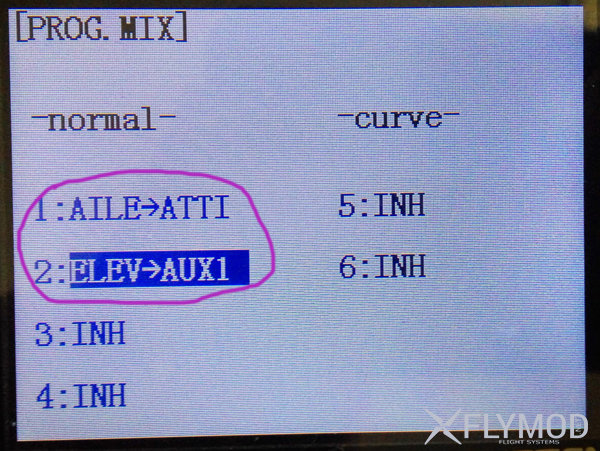
The first one is for mixing the Roll channel and the second one is for Pitch.
Set the values as on the photo:
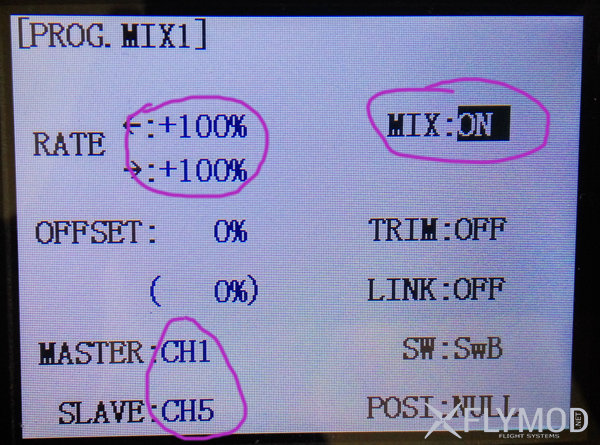
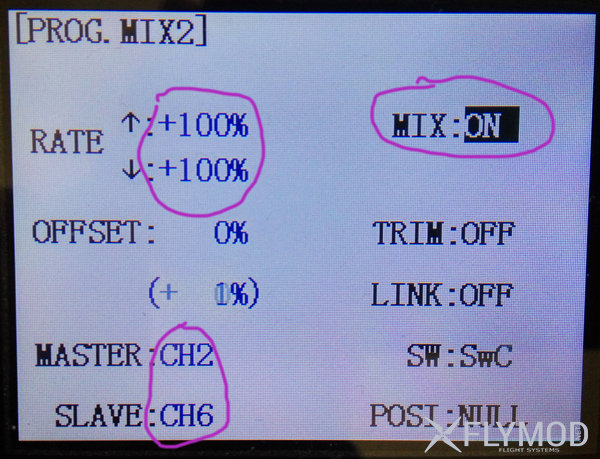
All, now channels 5 and 6 should work synchronously with the first and second, you can check this by going to the menu item SERVO, where you can view the status of the channels. After that you can use Radiolink AT9 in flight simulators, having adjusted the channel distribution directly in the simulator program.
You may also need to set the channel reversal, which is done in the REVERSE menu item or set the center values in the SUB. TRIMS.
For example, for FPV Freerider simulator such values of sub-trims will be suitable.

If the model still tilts sideways in flight, you should adjust the values or use mechanical trimmers.
Comments
There are no messages yet. Leave your message first.
Registration